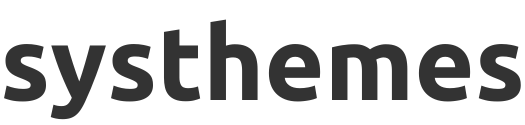How to Use Your Template: Step-by-Step Guide
We’re here to help you get the most out of your template! Whether you need a quick fix, some customization guidance, or just have a question — you’re in the right place.
Follow these simple steps to set up and launch your new template with ease!
What’s Included in Support
Our support covers:
✅ Help with template installation & setup
✅ Guidance on customizing text, images, and colors
✅ Fixes for any template-related bugs or issues
✅ Access to tutorials and how-to guides
What’s Not Included
To keep things clear, our support doesn’t cover:
❌ Custom design or development work
❌ Integration with third-party tools not related to Systeme.io
❌ Modifications beyond the original template structure
Need more advanced help? We offer affordable customization services — just reach out and we’ll chat!
Step 1: Access Your Template
For some payment concerns we do this process manually at the moment!
Once you've completed your purchase:
1. Fill out the form (select your template name, and upload the invoice).
2. Check your email for the template access link.
3. Click the link to open your template inside [Systeme.io].
4. Now you're all set! Do customisation and launch your new website!
Step 2: Customize Your Template
Make the design your own:
Edit the text: Replace demo content with your own copy.
Upload your images: Add your brand photos or use royalty-free images.
Change the colors & fonts: Match your brand identity using the design settings.
Adjust layout (optional): Rearrange or delete sections based on your needs.
Step 3: Set Up Your Links & Buttons
Make sure all buttons, forms, and links are connected properly:
Update email opt-in forms with your email marketing integration (if needed).
Set the correct redirect URLs for buttons and calls-to-action.
Add links to your social media and legal pages (Privacy, Terms, etc.).
Step 4: Test Everything
Before going live, do a full walkthrough:
Preview all pages (desktop & mobile).
Submit test opt-ins or forms.
Double-check for typos, broken links, or missing images.
Step 5: Publish & Share
Once everything looks great:
Hit Publish or Set Live inside your builder.
Share your new website or funnel link with your audience.
Start promoting your offer like a pro!
Pro Tips:
Save backups before making big changes.
Use brand-consistent fonts and colors for a cohesive look.
If you're using a funnel, set up your automation and email sequences too!
👉 Still need help?
Fill out our support form. We aim to respond within 24–48 hours.

Dear my fellow Entrepreneurs! ❤️
"We wouldn’t let you show up to a big meeting with coffee on your shirt. We’re the friend who tells you when your tag is sticking out. And we can’t let you keep running your business with a website that just isn’t cutting it! It’s time for a sleek, strategic, and stunning online presence that gives you the confidence to grow, thrive, and make big moves." - Aarish from systhemes
*systhemes.net is not endorsed by Systeme.io